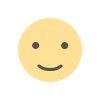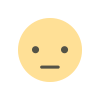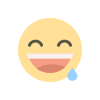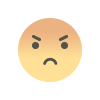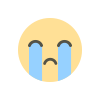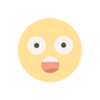How to Migrate from Gmail to Proton Mail and Keep Emails Safe
If you're concerned about email privacy and security, you may be considering switching email providers. Learning how to migrate from Gmail to Proton Mail can help you ensure your emails remain safe and encrypted.
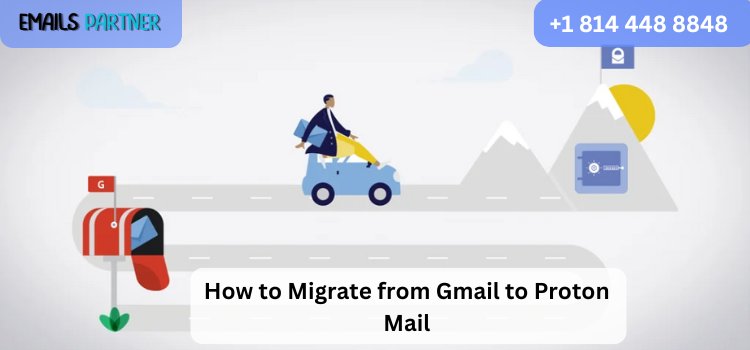
If you're concerned about email privacy and security, you may be considering switching email providers. Learning how to migrate from Gmail to Proton Mail can help you ensure your emails remain safe and encrypted. Proton Mail is well-known for its focus on security, offering end-to-end encryption, no tracking, and data protection under Swiss privacy laws. This guide will walk you through the entire process to migrate your Gmail emails, contacts, and settings to Proton Mail efficiently.
Why Migrate from Gmail to Proton Mail?
There are several reasons why users choose Proton Mail over Gmail:
- Enhanced Privacy – Proton Mail does not track or scan emails for advertising purposes.
- End-to-End Encryption – Emails remain encrypted, ensuring only the sender and recipient can read them.
- Data Security – Proton Mail is headquartered in Switzerland, offering strong privacy protections.
- Open-Source and Transparency – The platform is fully open-source, ensuring trust and security.
Preparing for Migration
Before migrating from Gmail to Proton Mail, ensure you have the following ready:
- A Proton Mail account (Free or Paid)
- Access to your Gmail account
- A backup of important emails (optional but recommended)
- Proton Mail Bridge (for desktop clients)
Methods to Migrate Gmail Emails to Proton Mail
There are multiple ways to migrate emails and data from Gmail to Proton Mail. Below are step-by-step instructions for each method.
Method 1: Using Proton Mail’s Import Assistant (Easiest Way)
Proton Mail provides an Import Assistant tool to transfer Gmail emails directly.
Steps to Transfer Emails Using Import Assistant:
- Log in to Proton Mail – Open your Proton Mail account.
- Navigate to Settings > Import-Export.
- Click ‘Import Emails’ – Select ‘Import from Gmail’ option.
- Authorize Access – Sign in to Gmail and grant Proton Mail the necessary permissions.
- Select Emails to Import – Choose specific folders or entire inbox.
- Start the Import Process – Click ‘Start Import’ and wait for completion.
Method 2: Forwarding Emails from Gmail to Proton Mail
This method ensures new emails from Gmail are sent to Proton Mail automatically.
Steps to Enable Email Forwarding:
- Log in to Gmail – Go to Gmail settings.
- Click on ‘See all settings’ > ‘Forwarding and POP/IMAP.’
- Select ‘Add a Forwarding Address.’
- Enter Your Proton Mail Address – Confirm with the verification link sent to Proton Mail.
- Enable Forwarding and Save Changes.
- All new emails will now be forwarded to Proton Mail.
Method 3: Manually Download and Upload Gmail Emails to Proton Mail
For users who prefer manual migration, exporting Gmail emails and uploading them to Proton Mail is an option.
Step 1: Export Emails from Gmail
- Go to Google Takeout – Visit Google Takeout.
- Select ‘Mail’ and Click ‘Next Step.’
- Choose File Type (MBOX format).
- Download and Extract the Email Data.
Step 2: Import Emails into Proton Mail
- Open Proton Mail and go to Import-Export Tool.
- Click ‘Import Emails’ and Select the MBOX File.
- Wait for the Upload to Complete.
Method 4: Using Proton Mail Bridge (For Desktop Clients)
Proton Mail Bridge allows you to sync Proton Mail with email clients like Outlook or Thunderbird.
Steps to Configure Proton Mail Bridge:
- Download Proton Mail Bridge – Install it on your computer.
- Log in with Proton Mail Credentials.
- Set Up Proton Mail in an Email Client (e.g., Outlook, Thunderbird).
- Manually Transfer Emails from Gmail via the Email Client.
Transferring Gmail Contacts to Proton Mail
If you also need to migrate contacts, follow these steps:
Step 1: Export Contacts from Gmail
- Go to Google Contacts – Visit contacts.google.com.
- Select ‘Export’ and Choose ‘CSV Format.’
- Download the File.
Step 2: Import Contacts to Proton Mail
- Log in to Proton Mail.
- Navigate to Contacts > Import.
- Upload the CSV File and Click ‘Import.’
Common Migration Issues and Troubleshooting
1. Emails Not Appearing in Proton Mail
- Ensure the import process is completed.
- Check Gmail settings for filters that might block forwarding.
- Retry the import process with smaller email batches.
2. Gmail Not Forwarding New Emails
- Verify forwarding settings in Gmail.
- Ensure Proton Mail is not marking forwarded emails as spam.
- Re-add your Proton Mail address in Gmail’s forwarding settings.
3. Contact Import Errors
- Ensure the CSV file is formatted correctly.
- Try re-exporting Gmail contacts and re-importing them.
Conclusion
Migrating from Gmail to Proton Mail ensures better privacy and security for your emails. By using Proton Mail’s Import Assistant, email forwarding, or manual transfers, you can easily move your emails while keeping them secure. If you need additional assistance, consult the Emails Partner Team for expert guidance.
What's Your Reaction?